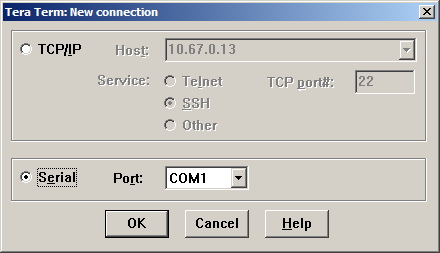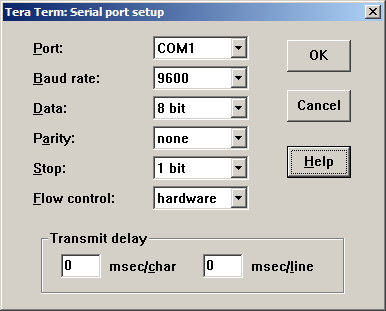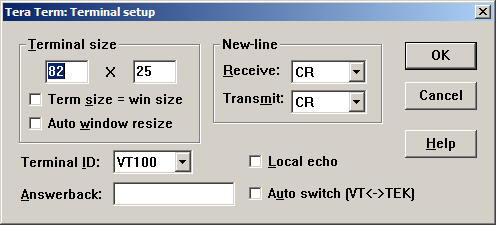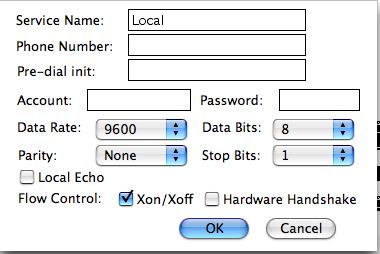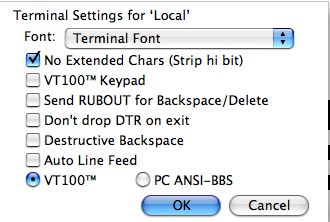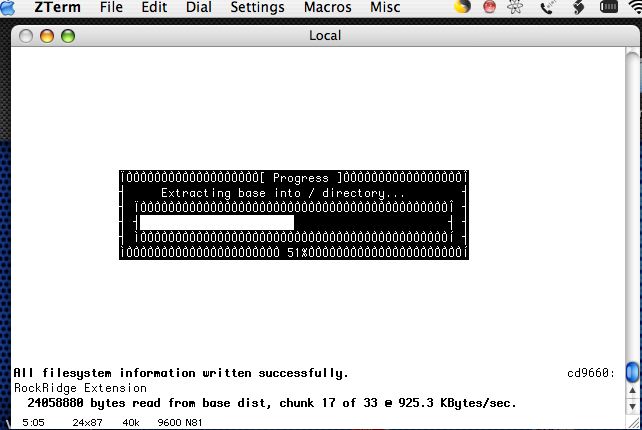Sparc - Terminal Emulation
FreeBSD installation on a Sparc machine can be a frustrating thing for the beginner. For starters, you can't use a Sun keyboard, so you must install via serial console. This sounds harder than it is.
To install FreeBSD on a Sparc, you will need:
- a sparc machine that will be your server
- another, working, computer that will be keyboard and display during install
- a null modem serial cable. It has to be NULL, others won't work.
- FreeBSD installation media, such as a CD.
You need to get a null modem serial cable (available pretty much anywhere for pretty cheap,) and connect another computer (linux, Mac OS X, FreeBSD or Microsoft Windows,) and connect it to your server with the serial cable (serial-to-serial; there are usb-to-serial cables around if your "working" computer doesn't have a serial connection.) Once you've done that, use a terminal application that supports the VT100 terminal emulation -- on MS Windows, I prefer TeraTerm, but you can use Windows' built-in HyperTerm; from Mac OS X you can use the ZTerm application.
From Microsoft Windows
Once you've got TeraTerm up and running and your cable connected, you're going to have to check the settings in TeraTerm. Set it to connect via Serial Console port COM1 (or whichever COM your serial cable is on, COM1 will almost always be it.)
Then check that your settings reflect 8 bits, No parity and 1 stop bit (abbreviated as 8n1) at 9600baud with hardware set to hardware or Xon/Xoff.
If you get garbled text on your screen, it is possible that your terminal emulation is set incorrectly. You need to use VT100, as below:
Once you've done this, click OK to connect and you will likely be at the OK> prompt. From there, you can type in
OK> boot cdrom
and assuming that your FreeBSD CD is in the drive, it will boot off the CDROM and start your install via the text-only ncurses interface of sysinstall.
From a Apple Mac running OS X
First, connect your Mac to the serial console of the sparc machine. To do this you will more than likely need a usb-to-serial adapter as well as the Null Modem Cable. Once they're physically connected, start up ZTerm and make sure the settings reflect 8-n-1, hardware flow control, VT100 terminal emulation. If you are using OS X 10.4, the screen utility comes installed by default and can be used to control a serial console:
$ screen /dev/tty.LOCAL_SERIAL_DEVICE
Once you've done that, you will find yourself on the console -- if the computer already has an OS on it (Solaris or FreeBSD or a linux,) it may try to boot off the disk instead of the CD-ROM. To stop this, hit command-B (apple-key+B) to send a "Break" signal, which will drop you to the OK> prompt. From there you can type in
OK> boot cdrom
and the ugly but functional terminal should show you the boot process and prompt you to hit enter to boot the kernel right away or any other key for a rescue prompt. Hit enter and you're on your way to installing.
From a computer running linux or FreeBSD
- use cu or tip...instructions coming soon.
- use screen, which can be installed from the ports collection.
This is a stub article, inviting comment and tips on how to accomplish a proper console under FreeBSD on Sparc.
The current state of things is a VERY poor console emulation that doesn't seem to do anything beyond the most basic text.
This might be worth linking to from Sparc_-_Installing_FreeBSD along with links to cu, tip or other terminal connection programs.