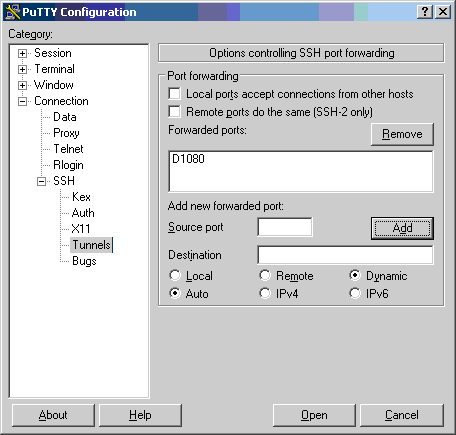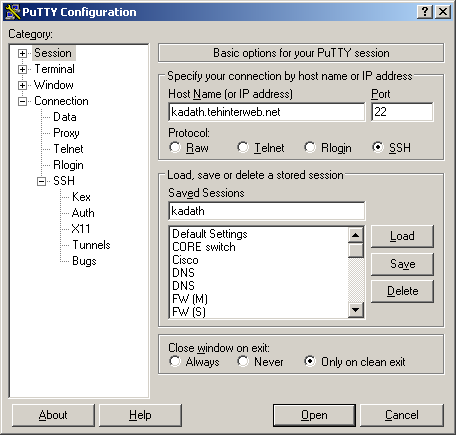Tunneling over SSH from Windows
m (Tunneling over SSH from Winows moved to Tunneling over SSH from Windows) |
(image links broken - moved images in-house) |
||
| Line 20: | Line 20: | ||
listed in the box. | listed in the box. | ||
| − | [[Image: | + | [[Image:puttysshtunnelcreate.PNG]] |
Okay, now you can save your session and start it. | Okay, now you can save your session and start it. | ||
| − | [[Image: | + | [[Image:puttysshtunnel.PNG]] |
In applications you can go into their connection settings section and | In applications you can go into their connection settings section and | ||
Revision as of 12:33, 18 March 2006
You will need:
PuTTY -- get it [here]
A Windows workstation
A server you can SSH to that is outside your network
Download and run PuTTY
Open Putty, Category -> Connection -> SSH -> Tunnels.
In the port forwarding section, add new forwarded port.
Pick a source port. Any port will work, but 1080 is the standard for socks 5 proxies. Leave Destination blank, and choose Dynamic (instead of Local or Remote). Click the add button, and you should see D1080 listed in the box.
Okay, now you can save your session and start it.
In applications you can go into their connection settings section and set localhost, port 1080 as the SOCKS host. The application will then tunnel everything through your SSH connection. You can test by seeing what IP [grabmyip] reports.
Other ways of doing it: [here]
[here]